Working on multiple projects but don’t have a good way of managing the projects then you are in danger. How you manage your source code? How you collaborate and work in teams? I have been working from home and have been in constant touch with my team members and therefore we need to come up with a solution where we can have our source code controlled properly. We do have many options like Git, TFS Express or VSS or may be another source control software. But we are working from our homes and we don’t have a server with a public static IP where we can set up our source control. I was given a job to explore all the possible options on how we can manage the source code.
Well, I get to it and found out the most suitable options we can use. Here is the list of online services anyone can use totally free of charge.
This is the best thing as a .NET developer I have ever come across. TFS is available as a cloud service and you can use it for free. My first reaction was: How is that possible? TFS is one of the most expensive software in the whole .NET ecosystem as far as I know. The TFS cloud service is awesome and is known as stripped version of the main TFS. But there are still many features that I believe we are ever going to use. Majority of my team members are concerned with check-ins and check-outs. They don’t care about anything else but on the other hand I do. So I went on exploring and trust me it is awesome. Moreover to my surprise, this online service also have Git integration. That means if you are not familiar with TFS or if you plan to use some other IDE like Eclipse then this is the option for you. And yes, TFS does supports Eclipse. Try it out today as this is one of the most reliable service ever offered to you and that too for free. For the free account a total of 5 users can connect to the service and work concurrently in the same projects. Here is the complete list of features that is offered for the free service:
Microsoft announced that they will announce their additional plans and services in 2013. Make sure that you are well versed of the date as there could be changes to the service.
GitHub needs no introduction. One of the largest source code hosting site/company. GitHub is awesome and it’s desktop client for Windows is much better. But why we didn’t went for GitHub? Clearly, the service is good but sadly they offers only public repositories for open-source projects for free account holders. To have private repositories you need to shred some money from your pocket. We can afford that too for a limited time period. My team members don’t want to learn Git commands or even want to try VS extension for Git integration in Visual Studio. So we let it go. For open-source projects you should use GitHub as a huge community behind it will make your project more awesome.
Another great online service which we can rely on. Excellent service and has an option to choose between public and private repositories. On the other hand GitHub only offers public repos for the free account. Although, BitBucket is promising but none of my team members were interested in using Git. If you want private repositories with no TFS then you should go for BitBucket.
Support TFS and Mercurial but only supports open-source projects no private projects. Again for open-source projects CodePlex is good.
The team sticks with TFS online but on the other hand as usual I am curious to know more about these services. I personally use all the above services. GitHub and CodePlex for open-source projects and TFS for my personal projects. One more thing, if you guys are really interested in using or trying TFS and want to explore more about it then download the stripped version of TFS 2012 know as TFS 2012 Express for free and set it up in your office or home network. I strongly recommend that you should make multiple backup sets of your source code and use online source control services along with SkyDrive and DropBox storage to be on a safer side.
This is a much needed extension for every developer out there. How many times you have been yelling when you paste the code from a blog post or from an article which eventually turns out to be a nightmare for you to re-format it? I came across a VS extension that can actually get this done for me. The good thing about this extension is that it is open-source and you can extend and contribute to it to make it more awesome.
Download the source code for the very 1st version and one of its kind, the legendary photo editing software Adobe Photoshop. I remember, I read somewhere that they distributed the code on floppy disks. But here it is, after more than a decade the source code is now available to public.
The source code is just 588KB!! and is hosted at computerhistory.org. You can download the complete source code here.
I have been blogging for more than 4 years now and my articles also got published in many online tech journals, blogs and may be re-written without even my consent. I got lots of email
I have been awarded DZone MVB few years back. The DZone MVB (Most Valuable Blogger) award is a big motivation for bloggers like me. Few weeks back I received an email from DZone after they have shipped a goodie box to my address. I really was not aware that I am actually going to get that, but today while I was busy in office with my work, I received a call from my mom that you have a big blue box arrived from DZone. I took it lightly and continue to do my work. from different fellow programmers and bloggers around the globe. I appreciate the response, feedback and criticism of the work I am doing.
In the evening, after reaching home I take a look at the box and trust me I was not at all accepting this much of stuff. I liked each and everything in the box. Here is a pic I clicked and tweeted:
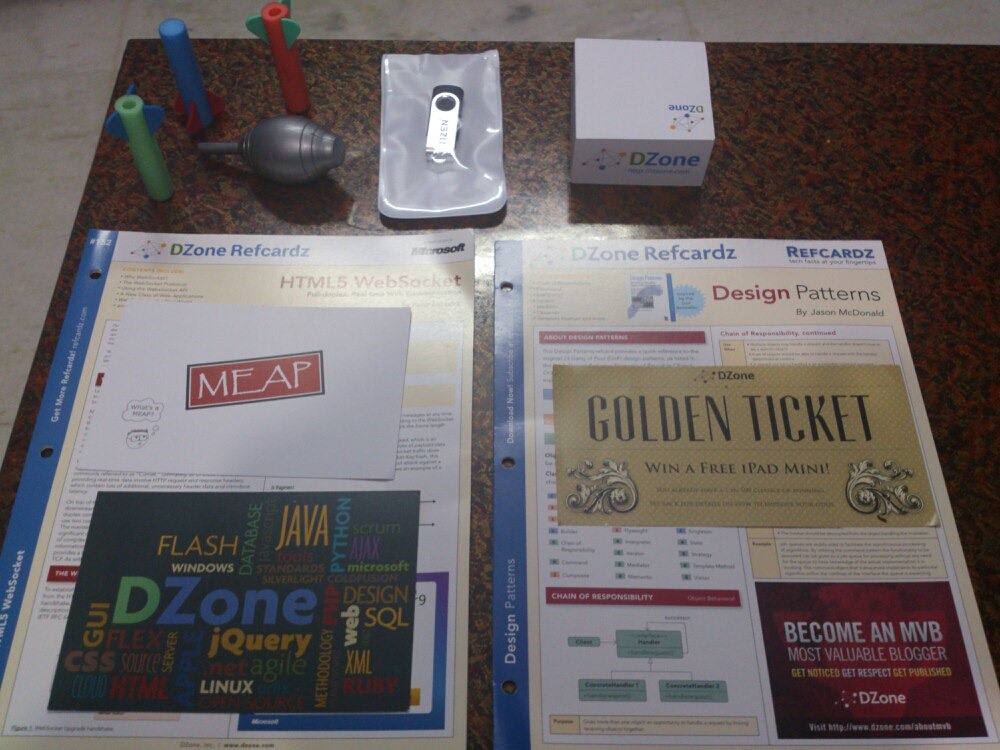
And to my surprise the box contains a T-Shirt with a <dev> tag. This is really going to make me feel like a awesome programmer.

I would like to thank DZone’s Community Relations Manager – Kelly Reiser and CEO – Rick Ross and all DZone team and all the community members across the globe for this awesome goodie box. This gesture is highly appreciated and keep bloggers like me motivated.
Developing application for Windows 8 is fun. I love the UI and the idea of having a live tile for my application. So I try building a live tile application, but unfortunately I can’t find a simple written article or a blog post. I even found MSDN to be a bit difficult for the newbies to get the grasp in first go. There are lot of things to understand and to worked on for creating a live tile in Windows 8. For this post I am just covering the main points. First, create a new Windows store application.
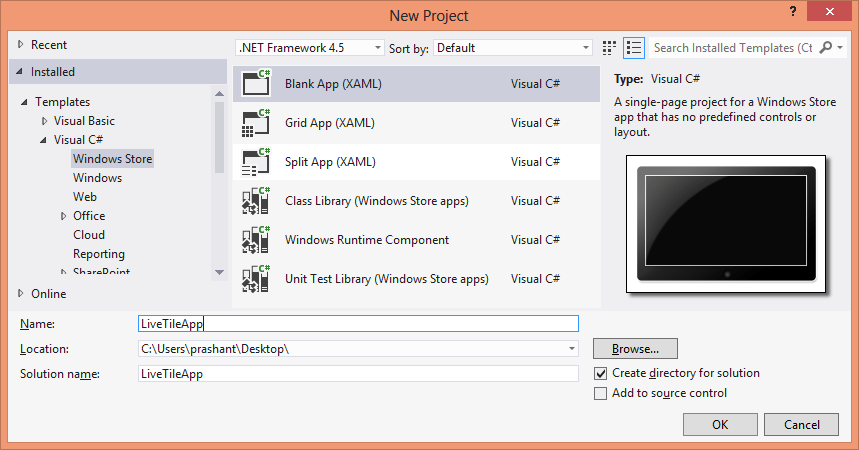
Now to implement in the live tile, there are 2 different ways. For this post I am showing one way using the built-in classes and another way using the NotificationExtensions library from Microsoft. For the tile color, application splash screen, logo and other properties in the package.appxmanifest file. I am not making any changes to this file and using the default values.
For the simplest implementation I have added a button and the code to change image on my tile. There are different types of tiles that you can select with using TileTemplateType enumeration. To keep it simple I am using TileSquareImage which will just show an image in a square tile. Here is the simplest way of using it: Add the below namespaces:
using Windows.UI.Notifications; using Windows.Data.Xml.Dom;
Add the below code on the click of the button:
XmlDocument xmltile = TileUpdateManager.GetTemplateContent(TileTemplateType.TileSquareImage);
XmlNodeList imgNode = xmltile.GetElementsByTagName("image");
imgNode[0].Attributes[1].NodeValue = "ms-appx:///Assets/pic.png";
TileNotification tileNotify = new TileNotification(xmltile);
TileUpdateManager.CreateTileUpdaterForApplication().Update(tileNotify);
At line number 1, I have used the enumeration TileTemplateType to select the tile type. After you choose the tile type the first line of code above will return the XML that will render the live tile. Depending on the type of tile you have selected the XML is generated and you need to supply the text and images to it to render it properly. You will face problem if you are not aware of the XML for the type of tile you have selected. I came up with a simple solution to overcome this. I declare a temporary string variable and then store the XML from the xmltile object using the GetXML() method. It look something like this:
string tempXml = xmltile.GetXml();
Put a breakpoint and get the XML. In my case where I am using TileSquareImage, therefore my XML looks something like this:
<tile> <visual> <binding template="TileSquareImage"> <image id="1" src=""/> </binding> </visual> </tile>
The code at line 2 and 3 will first get the node and set the image to be displayed on the tile. If you look in the solution explorer, you will see a folder labelled Assets. You can place the image file for the tile in this folder and then set the path of the image in the above code. After setting the XML for the tile, it now time to update the tile. I will now use TileNotification class and then pass XmlDocument object (xmltile) as a parameter and then finally call the TileUpdateManager class to update the tile. Below is my live tile in action:

If you right click the tile, notice the option turn live tile off. This means that the tile is a live tile and you can turn off the live notifications if you wish.
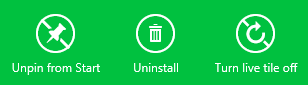
For this post, this is it. In the next post I will show how to update the live tile using Notification Extension library and how to animate a tile. I hope this post helps you to understand and gets you started in building a live tile application.