Diagnosing problems in your ASP.NET MVC application is now more easy by using a single file which is included in the MVCFutures package. Download this package from CodePlex and just drag and drop a file called MVCDiagnostics.aspx in the root of your MVC application and thats it.
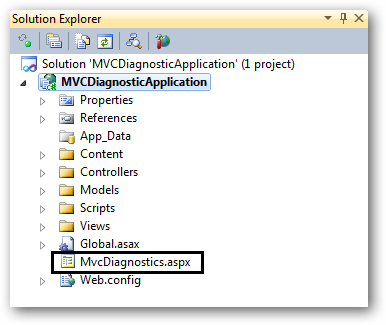
Press F5 and set the URL pointing to the file diagnostics file and you will be able to see a detailed information about your currently running MVC application. The page you see should look something like this.
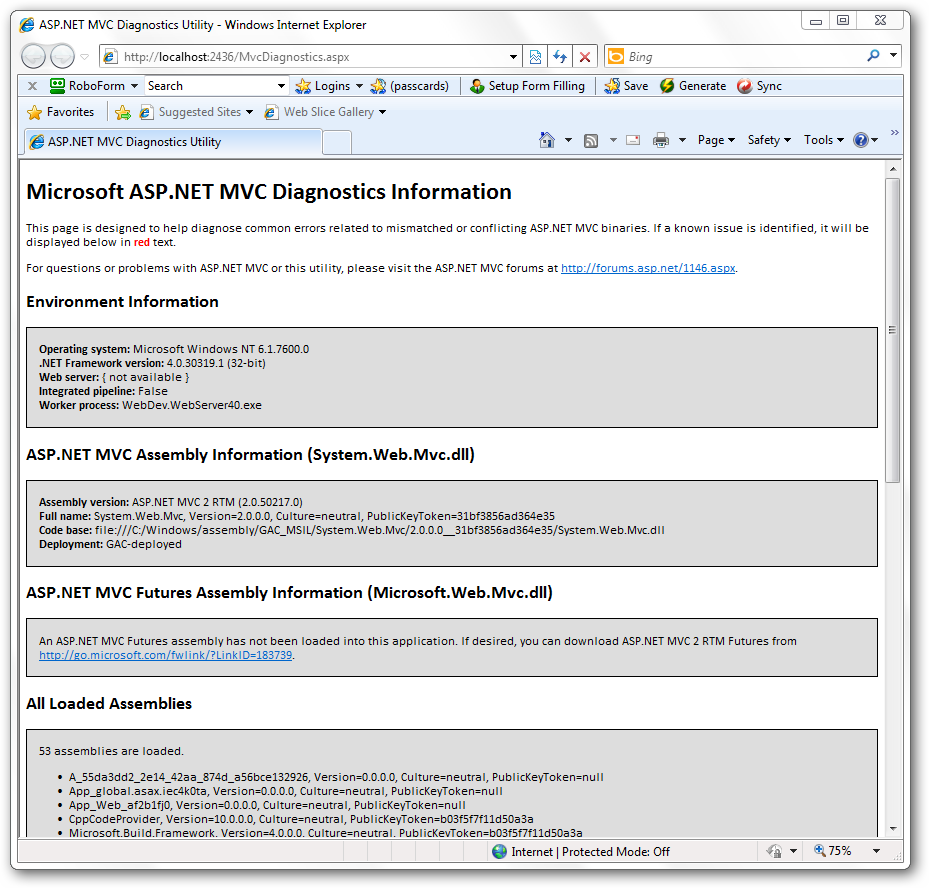
Windows 7 gives you the power to create Virtual Hard Disk (VHD). If you don’t know how to create a VHD in Windows 7 then you seriously need to learn how to unleash Windows 7 power. You can see the links in the end which will let you create a new VHD on your Windows 7 machine and there are some other recommended links.
I assume that you know or you have created a new VHD and attached or mount on your Windows 7 machine. But this is one time fun…..Once you reboot or logoff the attached VHD is gone. Now you need to follow all those steps again to attach the VHD, not this time but every time you logoff or restart. To get relief from this pain perform the following steps.
Open notepad and add the below command to the file:
Select vdisk file=”D:\SourceSafe.vhd” Attach vdisk
Now save the file with the name of your choice with “.s” as its extension. Open notepad again and add the following line of code to get your VHD attached at system startup and save this file with file extension as ”.bat”
DISKPART –s "Path of the <.s file> created in the above step"
The path name should be the fully qualified name of the “.s” file. Just in case you face any problem I have attached the files I am using to mount my SourceSafe VHD at system startup. Place the ”.bat” in the startup folder and thats it. Next time you logoff or restart you VHD gets attached automatically.
Download: AttachVHD.zip (313.00 bytes)
Related Links:
A number of existing APIs are deprecated in .NET Framework 4.0. A complete listing of deprecated APIs in .NET Framework 4.0 can be found here at MSDN:
If you are using JQuery controls like date picker, accordion, progress bar, slider, tabs, dialog etc. You can set the theme of your choice or you can also allow the user to set the theme of their choice. For those folks who don’t know about the JQuery Theme Roller, then take a look at official Jquery site demonstrating the Jquery Theme Roller. The best part is when you select the theme from the theme roller control all the JQuery controls on the page will automatically inherit the color scheme of the theme.
To incorporate Theme Roller in your page, build a simple page and link some CSS and some JavaScript
<link type="text/css" rel="stylesheet" href="http://jqueryui.com/themes/base/ui.all.css" /> <link rel="stylesheet" href="http://ajax.googleapis.com/ajax/libs/jqueryui/1.8.2/themes/base/jquery-ui.css" type="text/css" media="all" /> <link rel="stylesheet" href="http://static.jquery.com/ui/css/demo-docs-theme/ui.theme.css" type="text/css" media="all" /> <script type="text/javascript" src="http://jqueryui.com/js/jquery.js"></script> <script src="http://ajax.googleapis.com/ajax/libs/jquery/1.4.2/jquery.min.js" type="text/javascript"></script> <script src="http://ajax.googleapis.com/ajax/libs/jqueryui/1.8.2/jquery-ui.min.js" type="text/javascript"></script>
Now under the head section we will have the JQuery Theme Roller control.
$(document).ready(function () {
$('#ThemeRoller').themeswitcher();
});
Notice the ThemeRoller id of the control passed in the JQuery code to initialize the Theme Roller/Switcher. Now in the Body tag of your page set a div with id as ThemeRoller or whatever the name you want to give, but make sure you use the same name as your control id.
<script type="text/javascript" src="http://jqueryui.com/themeroller/themeswitchertool/"> </script> <div id="ThemeRoller"></div>
I have set the theme roller on the body of the page and therefore all the controls on the page will automatically change the theme accordingly set by the user using the theme roller on the page. You can also set a DIV or a form on your page instead of setting it for the complete page. Set some other controls on the page like date picker, progress bar, dialog etc. Html code for the controls.
Set some other controls on the page like date picker, progress bar, dialog etc.
<p>Date: <input id="datepicker" type="text" /> </p> <div id="dialog" title="Basic dialog"> <p> This is a Demo Dialog box using JQuery!!<br /> Change theme to see this Dialog in different theme. </p> </div> <div id="progressbar" style="width:200px;"> </div>
Placing HTML code isn’t enough. You also need to set the JQuery code in the head section of the page to get the controls working. When you set all the JQuery code for the controls you body and head section of the page looks something like this.
Body section of the page:
<body style="font-size:62.5%;"> <script type="text/javascript" src="http://jqueryui.com/themeroller/themeswitchertool/"> </script> <div id="ThemeRoller"></div> <p>Date: <input id="datepicker" type="text" /> </p> <div id="dialog" title="Basic dialog"> <p> This is a Demo Dialog box using JQuery!!<br /> Change theme to see this Dialog in different theme. </p> </div> <div id="progressbar" style="width:200px;"> </div> </body>
Head section of the page:
<head>
<title>JQuery Theme Roller</title>
<link type="text/css" rel="stylesheet" href="http://jqueryui.com/themes/base/ui.all.css" />
<link rel="stylesheet"
href="http://ajax.googleapis.com/ajax/libs/jqueryui/1.8.2/themes/base/jquery-ui.css"
type="text/css" media="all" />
<link rel="stylesheet" href="http://static.jquery.com/ui/css/demo-docs-theme/ui.theme.css"
type="text/css" media="all" />
<script type="text/javascript" src="http://jqueryui.com/js/jquery.js"></script>
<script src="http://ajax.googleapis.com/ajax/libs/jquery/1.4.2/jquery.min.js"
type="text/javascript"></script>
<script src="http://ajax.googleapis.com/ajax/libs/jqueryui/1.8.2/jquery-ui.min.js"
type="text/javascript"></script>
<script type="text/javascript">
//Set theme roller
$(document).ready(function () {
$('#ThemeRoller').themeswitcher();
});
//Show date time picker control
$(function () {
$("#datepicker").datepicker();
});
//Show Dialog
$(function () {
$("#dialog").dialog();
});
//Progress Bar
$(function () {
$("#progressbar").progressbar({
value: 50
});
});
</script>
</head>
Now try setting the theme of the page in one click using the Theme Roller.
URL Routing was first introduced in .NET framework 3.5 SP1 but MVC has built-in and works pretty decently to create SEO friendly URL and prevents URL hacking. ASP.NET 4.0 is now introduced with a new feature called URL routing with web forms. URL routing help developers to create short and friendly URLs which enhance search engine page ranking. There are few other ways to create short friendly URLs like URLrewriter.net extension or if you have a physical access to IIS you can have installed URL Rewriter extension for IIS 7 to create short friendly URLs. Hey! not everyone has access to IIS!! So if you don’t have the access then also you can re-write the URLs using this new feature in ASP.NET 4.0.
One thing I would like to mention is that when you create a new ASP.NET web application in Visual Studio 2010, it won’t show up with a blank page, but instead build a full applicaton with sample pages with a pretty good design. As you see below I haven’t design this page..actually this is a default template when you create a new ASP.NET web application. What I have done here is just put a text box to enter contact ID and a button to get the details from the Adventure Works sample database.
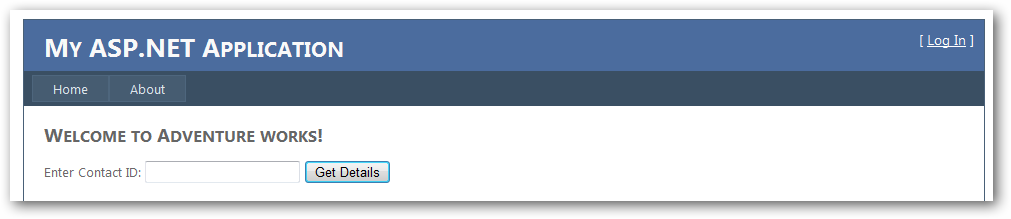
This is a pretty simple interface and now we take a look at some internal work of this web application. My primary focus is on having simple URLs for my application for better search engine optimizations. This application has two main pages apart from the about and other pages that added to the project through the template. The Default.aspx is the main page where we have a field which allow the user to enter the contact ID for the person he want to search. The other page which handles the request and show the details of the contact person is called View.aspx. But this is a really tricky part from a user’s perspective as a user will never see this page on the browser address bar while navigating a website. Check the View.aspx design code and check the <asp:SqlDatasource> tags and notice the SelectParameter tag. As I am using a select query with a parameter to populate the grid, the SelectParameter tag further uses <asp:RouteParameter> with route name and route key.
<asp:SqlDataSource ID="SqlDataSource1" runat="server" ConnectionString="<%$ ConnectionStrings:AdventureWorksConnectionString %>" SelectCommand="select Title,FirstName,MiddleName,LastName, EmailAddress from Person.Contact where ContactID=@id"> <SelectParameters> <asp:RouteParameter Name="id" RouteKey="id" /> </SelectParameters> </asp:SqlDataSource>
OK! Let’s start up what we have on the Default.aspx page. This is the default page and a user will see this page first. Write the below code on the button to redirect the request to route handler. Here I have used a Regex expression to validate if the user enters a numeric ID and not any alphanumeric or alphabet. This check is just a workaround, I recommend you to use a better validation technique.
if((Regex.IsMatch(txt_pid.Text.Trim(), @"\d+")) == true)
{
Response.RedirectToRoute("Persons-Details",
new { id = txt_pid.Text });
}
So does this URL make any sense? Not at this moment but surely it will after if you have registered your routes in the Global.asax file. My Global.asax file has a method called void RegisterRoutes(RouteCollection Route).
void RegisterRoutes(RouteCollection routes)
{
RouteTable.Routes.MapPageRoute("Persons-Details",
"Person/{id}",
"~/View.aspx");
}
The method MapPageRoute accepts some parameters. The first parameter - “Person-Details” you see is the name of the Route which can be any thing you like. The second parameter - “Person/{id}” is the URL which we have generated. In short this is the URL which is visible to the user and outside world, what is happening internally only a developer knows!. The third parameter - “~/View.aspx” is the physical file which actually process the request and return it to the second parameter. The second parameter is the route URL and you can name it what you like except the parameter you are passing, just make sure you use the same parameter name everywhere. In the method void RegisterRoutes(RouteCollection Route) you can register number of route handlers in a single go under void Application_Start method in the Global.asax file.
void Application_Start(object sender, EventArgs e){
// Code that runs on application startup
RegisterRoutes(RouteTable.Routes);
}
Once you registered the routes in the Global.asax file, you are done. Time to press F5 and see the action. On the default page enter the ID and hit the Get Details button. The page rendered in front of you / user will be having a clean tidy URL.
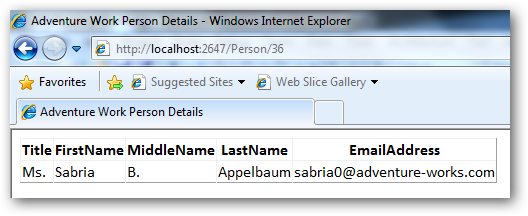
Download: ASP.NET4URLRouting.zip (175.58 kb)