Draw.IO is a great alternative for Microsoft Visio. It allows me to quickly draw flowcharts and diagrams. I have been using this for a long time and the best part is that Draw.IO is open source on Github with web and offline (desktop) version. I personally use desktop version but what if I would like to host it in my own org or would like to work with the web instance instead of the desktop version.
The problem that I would be facing with the web version is that, it has some part of it written in Java. Fortunately, Draw.IO has an image hosted at docker hub form where I can pull the image and get it to work in no time. Instead of using the image on my local machine, I will try Web Apps for Containers in Azure. You may also know it as App Service in Azure.
To get started with Web Apps for Containers in Azure. Create a new resource in Azure portal and then search for Web Apps for Containers.
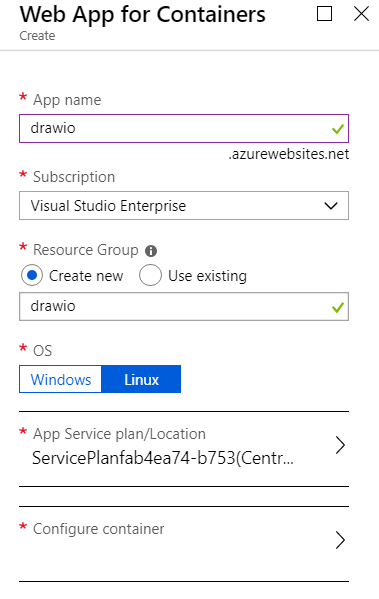
Give a name of your web app and fill in other information. For the OS, I have selected Linux. The next step is to select the official draw.io image from docker hub.
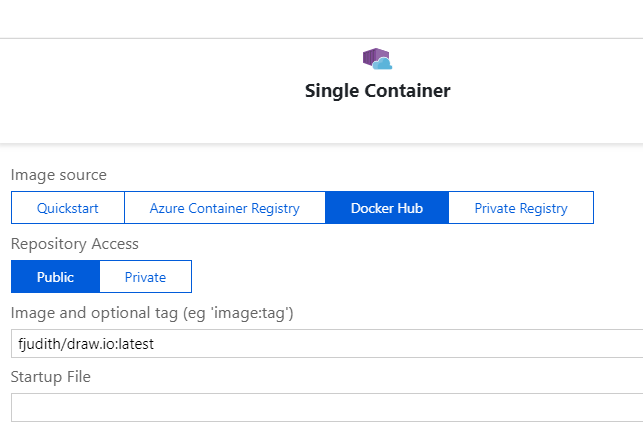
You can also select the image you want to host by providing the tag name. By default, it would pick up the latest even if you don’t provide it. You can check the different tags for draw.io and select the one you want to use. After selecting the right image with the tag, click Apply button to select the image for the container. The click Create button to create the web app with this container.
Note that there is no Standard pricing tier available when you select Web Apps for Container. It makes use of the Premium tier to run the containers in and as PaaS offering.
After the web app has been created successfully, you can navigate to the Container settings section under Settings section quickly. If you were quick, you will be able to see the logs in real-time and also see how the image is being pulled from docker hub and getting started. Below are the screenshots of the logs generated by my web app.
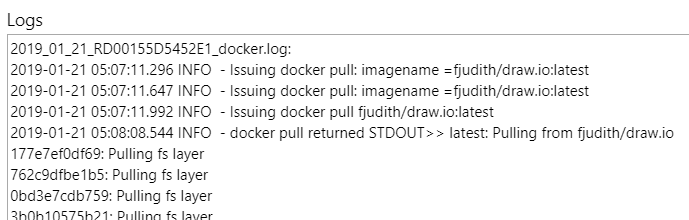

You can clearly see in the logs that how the docker pull command was initiated and the command to start the container was executed. You can now navigate to the url of your web app to see the application in action.
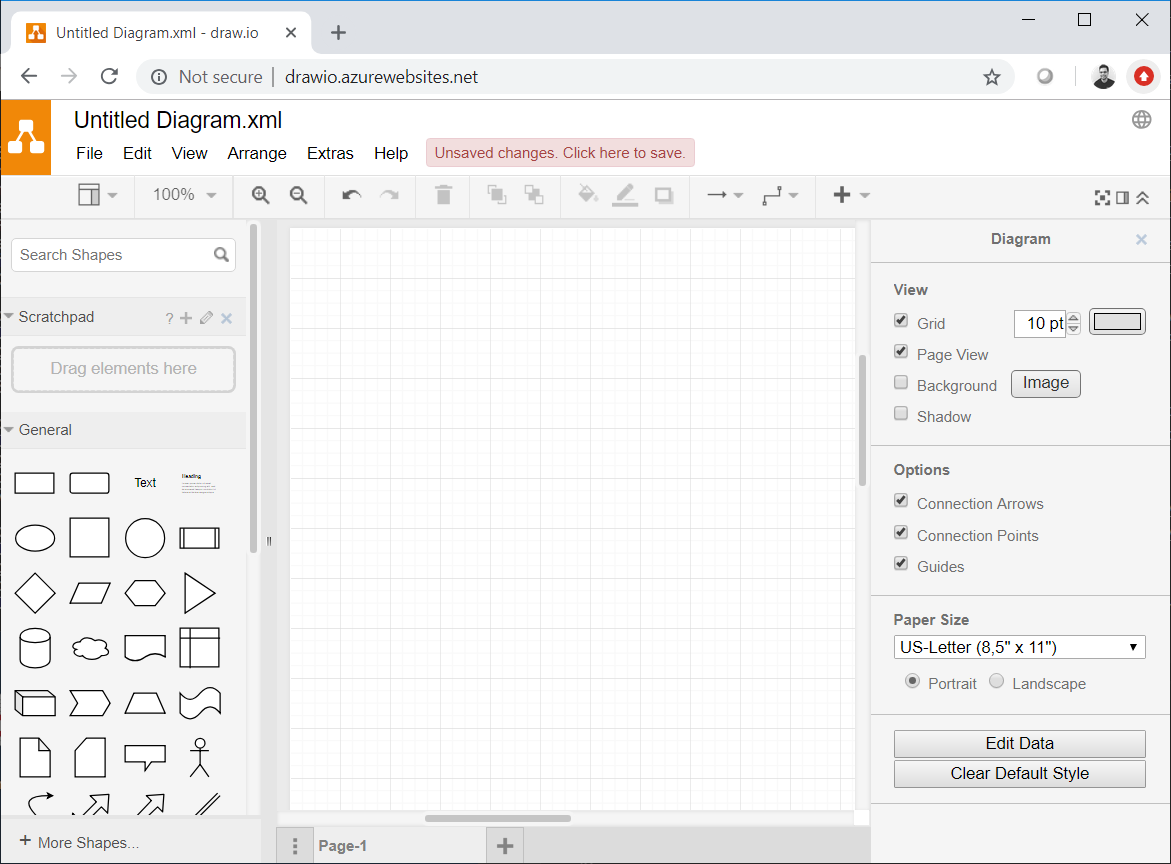
When you visit the web app for the first time, it might take few extra seconds to load completely. This is a one time delay and after that the app will open up instantaneously.

