If you think that Silverlight applications are only intended to be run on web browsers, then you are wrong! Silverlight is now widely used to build Rich Internet Application (RIA) allowing users to work more efficiently and make a working session more interactive and attractive. As we all know a customer will always seek for a short-cut method, he will never listen to your comments or suggestions and wants everything to be done in few mouse clicks. A lazy customer! You build an application with a lot of effort and upload it to the user or customer’s website. Now the customer wants the same application for his desktop - he doesn’t want to open browser and work. Writing the same application again for his desktop won’t help and will also waste a lot of development time, why can’t we make the same Silverlight application to run from his machine?
Silverlight gives you an option to install the Silverlight application from the browser to your desktop called “Out of Browser” application support. Consider if you have built a game on Silverlight and upload it to your blog/website allowing you reader or visitors to play the game. It’s not just the case with games but same can be done with applications or with some general web utility like URL shortening service using Bit.ly API.
To get started create a new Silverlight application in Visual Studio 2010.
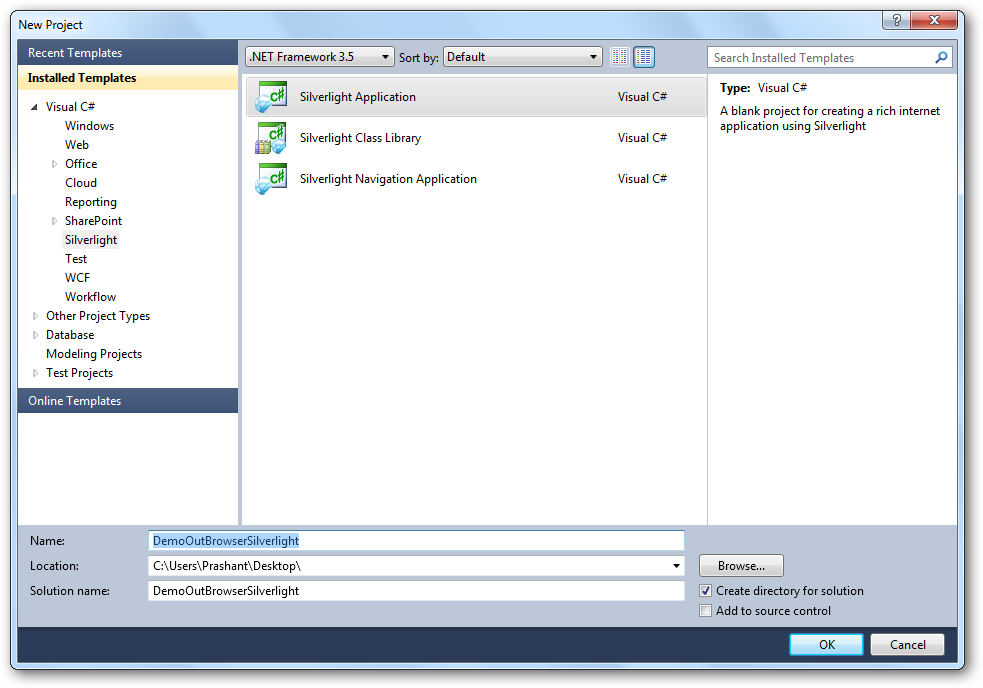
Give the name to your application and click OK.
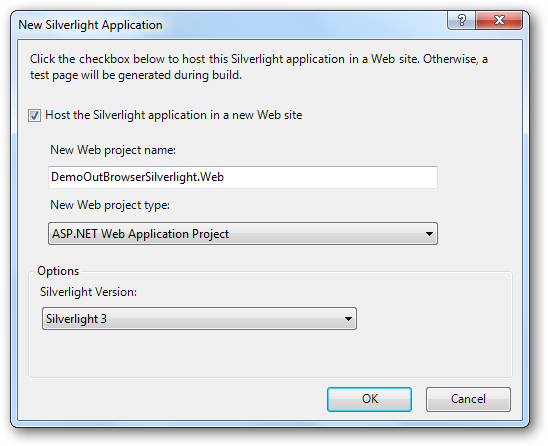
Design your application put the business logic in (if any). Once you are done designing and building the application go to the project properties. Click Project > APPNAME Properties. APPNAME represents the name of your application. In the project properties check the “Enable running application out of browser”.
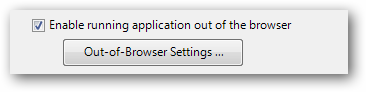
Out-of-Browser Settings button will get enabled which will let you choose out of browser application settings.
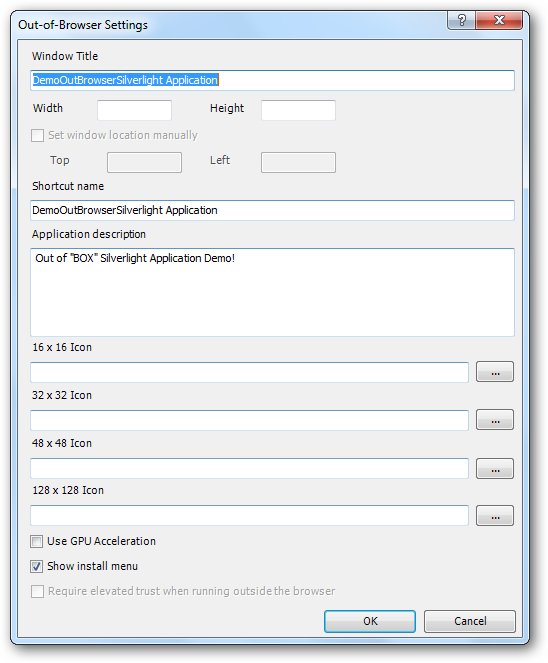
The settings dialogue box is quite self-explanatory. You can set the name of the application which you want to put on the window when it runs out of the browser. You can also set the icon for you application in different sizes. Click OK to save settings.
Now, run you application. You will see your Silverlight application running inside your browser. If you want the application to run out of the browser then right-click anywhere in the browser and click “Install
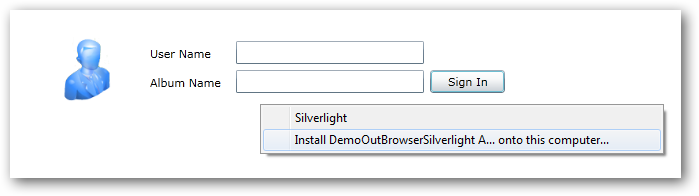
This will prompt you to install the application and place the application icons on your desktop or on your start menu or both. It will give your application the default application install icon. If you have set your own in the Out of Browser Settings then you will see your icon.
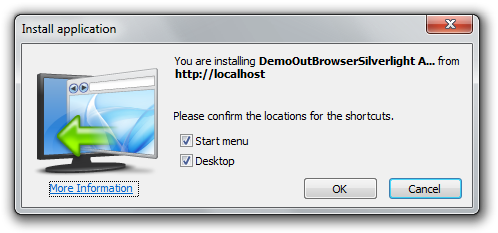
Now your Silverlight application is on your system and can be executed at user’s desktop.

