When I heard about Glimpse, I thought it like to be another MiniProfiler like stuff or a combination of MiniProfiler and this. But it seems to be more robust diagnostic tool for developers. Here is my experience with this awesome diagnostic tool.
What is Glimpse?
Glimpse is a diagnostic tool for ASP.NET applications which let you see detailed diagnostic information of your web application. Glimpse knows everything your server is doing and displays it straight away to you in your browser. Currently Glimpse is supported for ASP.NET – Web Forms and MVC and PHP and other languages are in queue as well. If you want to contribute to the project as it is open-source, you can contact the project developers here. The Glimpse project is still under development and there are more that 70 bugs reported at Github.
Getting Glimpse & Getting Started
I have used MiniProfile in the past and the major difference between the two tools I noticed is that in MiniProfile you have to make changes in the code to profile or view the diagnostic information. On the other hand Glimpse is just simply plug and play library. If you are going to give Glimpse a try make sure that you use NuGet to get the library. Glimpse comes with lots of configurations and setting them out manually in the application will be a pain just like ELMAH. As we are now living in post-NuGet era, we must use the power of NuGet to do all the hard work and configuration for us. You can get Glimpse depending on the type of project you have. To add Glimpse in MVC application fire the below NuGet command.
PM> Install-Package Glimpse.MVC
For Web Forms
PM> Install-Package Glimpse.ASP
After the command gets completed, take a look at the web.config file where you can see all the configurations. Without paying more attention to the configs, run the application to see Glimpse in action. Unlike MiniProfiler, there were no changes in the code. Before you can actually see Glimpse in action you have to turn it on, and to turn Glimpse on navigate to the URL http://localhost:XXXX/glimpse.axd
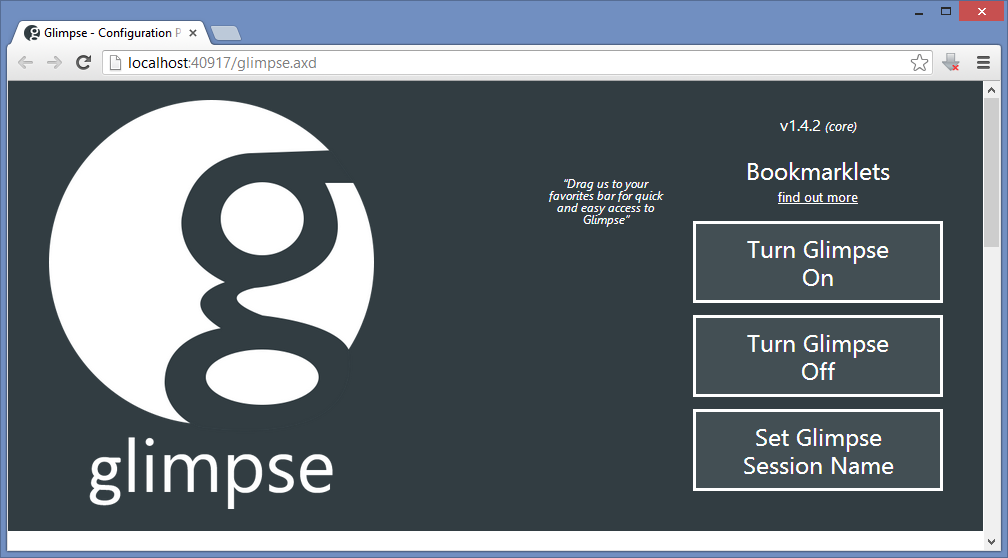
A cookie is set when Glimpse is turned on. This cookie tells the server to send the diagnostic data to the application. Here is how it looks on my home page.

The above screenshot gives you a summarized information of what your application and server is doing. The summary part is distributed in three parts i.e. HTTP, HOST and AJAX. The HTTP segment shows the summary of the diagnostic information that flows over HTTP. In the HOST segment you can also see the name of the controller and action name. AJAX segment shows zero count as there are no AJAX call yet in my application which communicates with the server. This is just a summary which is visible at the bottom right hand corner of the web page. To view more detailed diagnostic information hover the mouse over any of these segments and you get one level more information.
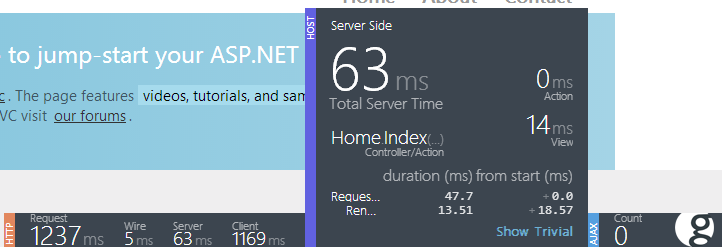
If this is not enough for you then click on the big g icon at the bottom right corner.
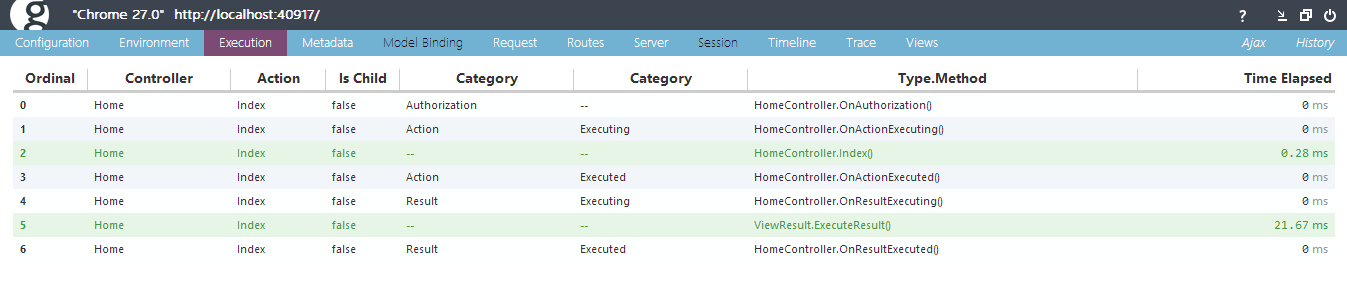
The screenshot above just covering one tab out of 12 tabs which have complete diagnostic information about the application.
What else it can do?
Glimpse has extensions that will let you get information about EF, nHibernate, Ninject and many more. You can view the complete list of extensions here which you can use to see what these libraries are doing behind the scenes. Check out the complete list of extensions here.
Moving to production
Glimpse is a diagnostic tool and is very powerful from a developer’s perspective. When moving the website or web application to the production servers, no developer would want to leave Glimpse working on the landing page of your site. So before you move to production you have to turn Glimpse off. To turn off Glimpse you can navigate to the same URL which you have used earlier to turn it on. This is the easy option available, but anyone with the Glimpse handler URL can easily turn it on!? The best approach is to change the setting in the web.config file, so even if the third person has the URL of the Glimpse handler he will never be able to turn it on. To turn off Glimpse permanently set defaultRuntimePolicy to Off. The line in your web.config after the change will look like this.
Once this property is set to Off, there is no way a user can turn Glimpse on without changing its value back to On. Glimpse has a lot more options to explore which I can’t cover in single blog post. I am looking forward on using some extensions now for Ninject and Entity Framework.

