We all know about a feature called User Account Control (UAC) which introduced with the launch of Windows Vista. By default, UAC is enabled and provides users a better and safer computing experience, but most of the users find it irritating when the UAC prompts everytime they try to run a program. Disabling UAC is not recommended at all.
With UAC enabled programmers find it difficult to access some of the locations on the local drive. Programatically you cannot write or create a file or directory in root partition, inside Program Files, System32 folder and some other locations. Recently I ran into a same problem where I have to access System32 folder, create new folders and copy files from one location on my system to this folder. With UAC disabled this is pretty easy, no security settings and no runtime errors or exceptions. Usually you cannot ask the users to disable UAC and then use the application, so therefore I made my application compatible with UAC and YES!!! you will be prompted with the confirmation box to run the application with administrator privileges. In Windows Vista and Windows 7, even if you are an administrator of your machine you do not have the complete access to resources even if you are an administrator. So in order to make your application run with full administrator rights follow the steps below. This will work the same if you run your application with “Run as Administrator” option which you see when you right-click the application.
Create a new application in Visual Studio. Right-click project and add a new item.
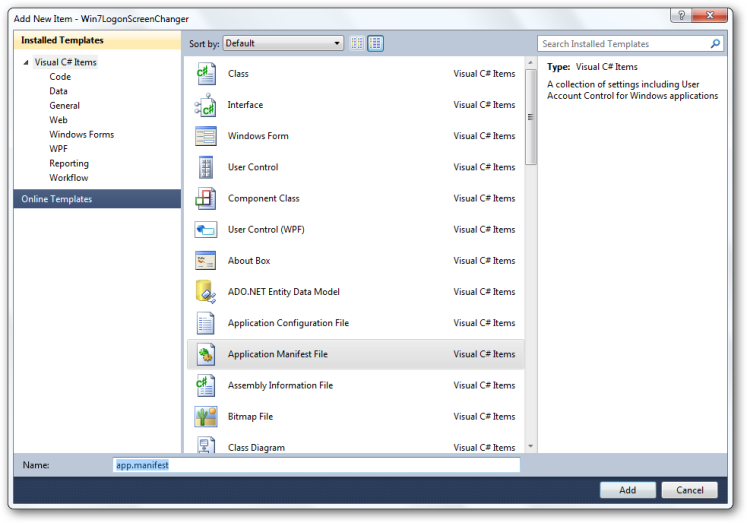
From the Add New Item box select Application Manifest File.
In the manifest file un-comment the following line:
<requestedExecutionLevel level="requireAdministrator" uiAccess="false" />

Build your applicaton….and when the build is complete you will see the security shield icon accompanying your application icon. A dialogue box appear in front of the user to run the application with full administrative privileges.

