
Today, my Amazon feed was flooded with mouse jiggler suggestions in various shapes, sizes, and features. A few days ago, during a chat with a friend, he mentioned wanting a device to keep his status active on Microsoft Teams while doing household chores. It was my first time hearing about such a gadget, and I found it fascinating to explore what it can do.
What is a Mouse Jiggler?
In a nutshell, mouse jiggler is a device which moves your mouse or simulate its movement to keep your computer active.
The cheapest mouse jiggler I can found on Amazon was around Rs. 880 or $11 (approx.). Now mouse and keyboard are Human Interface Device (HID) and this can be easily mimic with something like a cheap Raspberry PI Pico and the total cost of this will be around Rs. 330 or $4.00.
How to build?
Grab a Raspberry PI Pico from Robu.in or ThingBits.in as these are the official reseller of Raspberry PIs in India.
Download and Install Thonny
Thonny is a Python IDE which has excellent support for Raspberry PI. I will be using this IDE so the steps are more clear to anyone who is working with a RPI for the first time.
Configuring the IDE
After the installation is complete, plug the Pico to your computer while holding the BOOTSEL button on the PICO. This will put the PICO in the bootloader mode.
Click the bottom right corner of the main window, and select Configure interpreter.
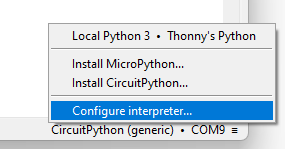
Thonny options window will pop up where you will now click Install or update CircuitPython(UF2).
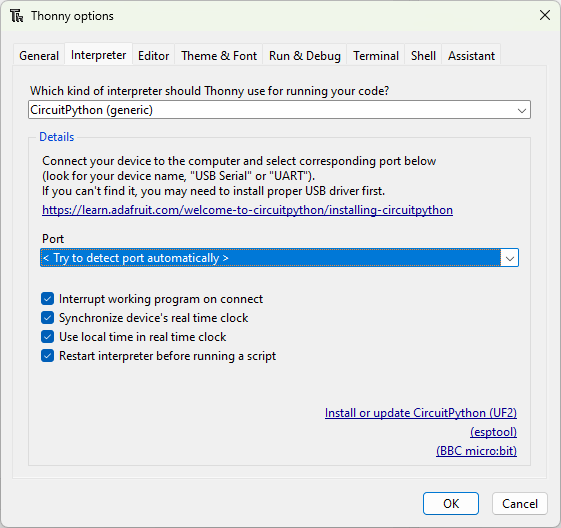
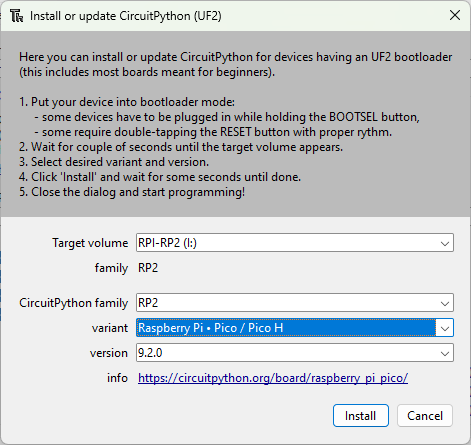
Click Install to start the installation and wait for it to finish. The device will restart after the installation is completed.
Install dependencies
We need Adafruit’s HID library which you can download from here. Extract the contents of the zip file and copy adafruit_hid folder to the lib folder which is at the root of the Pico.
Code Code Code
If you are using Thonny then open code.py file by pressing CTRL + O and paste in the following code.
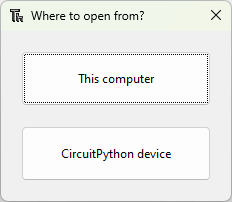
NOTE: You will not see this dialog box if you have a wrong backend or no backend selected. You can change or select the right backend from the bottom right corner of of the Thonny IDE.
import usb_hid
from adafruit_hid.mouse import Mouse
from time import sleep
m = Mouse(usb_hid.devices)
while True:
m.move(-5, 0, 0)
sleep(0.5)
m.move(5, 0, 0)
sleep(0.5)
The line from adafruit_hid.mouse import Mouse imports the Mouse dependency, allowing us to control the mouse programmatically. The code is straightforward and can be tailored to your specific needs. In my case, I want to move the mouse slightly to keep my status active while I’m away. You can increase the time interval beyond 0.5 seconds, as both Teams and Slack take a while to detect inactivity before marking your status as inactive.
Currently, this Raspberry Pi Pico-based Mouse Jiggler is a fixture on my other always-on machine, saving me from having to re-login whenever I forget to move the mouse while deep in work.

