Last year I wrote a post on how you can integrate OpenID support in your ASP.NET application. Few days back as usual I was chasing Windows Live SDK updates on Twitter and yes the most awaited SkyDrive API was made available to all the developers. I will be writing a post later on how to upload files using SkyDrive API.
Setting up the application
To integrate Windows Live Sign-In support I have downloaded the LiveService samples from Github and take a look at ASP.NET sample. All the hard work has been done for you from before. First you need to create an application at https://manage.dev.live.com. Once you create an application, you will get the Client ID and Client secret for the application which we will be using in our application.
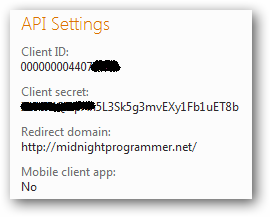
Now you have the Client ID and Client secret, you then need to update the same in the Callback.aspx code-behind. The redirect domain will be the name of the domain. In my case I have hosted the complete solution which you can try here. The pretty looking Sign In button rendered on the page is from the JavaScript code.
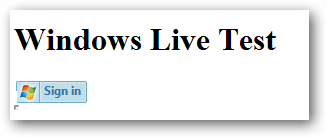
When you click on the button it will open a window which will ask your Live or Hotmail credentials.
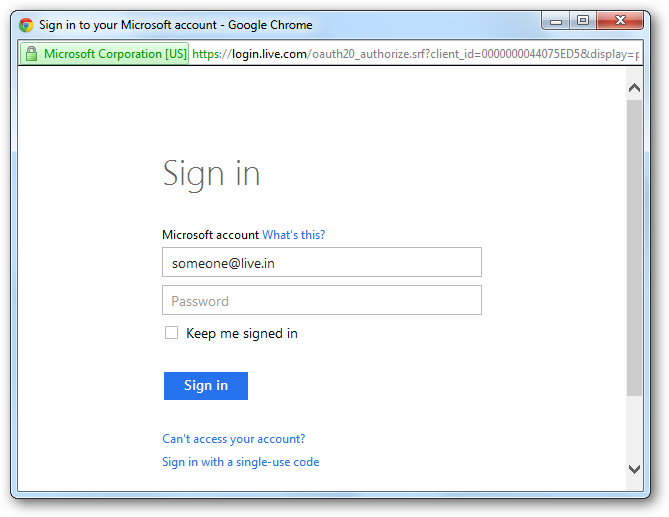
After you successfully authenticated from Live service, it will return you the authentication code. For your ease I have made the authentication code (along with the URL that retrieves the user’s image) available to you through a JavaScript alert.
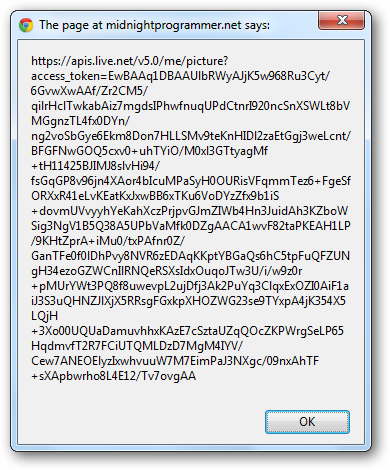
Don’t waste your time in looking into the alert message. Just press CTRL+C to copy the whole message and paste it into notepad. Now it’s time to look into it carefully. If you quickly open a new tab in your browser and paste the copied URL, then you will get the image of the user who is authenticated. To get more information about the user, modify the URL in the notepad to this:
https://apis.live.net/v5.0/me?access_token=EwBAAq1DBAAUlbRWyAJjK5w968Ru3Cyt/6GvwXwAAf/Zr2CM5/qilrH.......
Note that from the URL above I have removed /picture. Now hit the new URL to the browser again, and this time the output has more information:
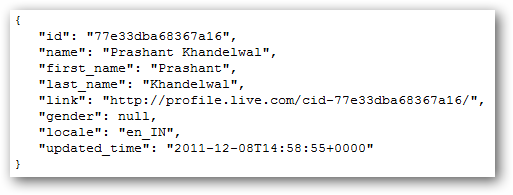
The question comes here is: What if I want to get the contacts of the authenticated user or want to get the list of folders in his/her SkyDrive? To understand this, consider that Windows Live is a big application which is built up with small applications like mail, SkyDrive, calendar etc. Now if someone wants to access any part of the application we need to specify which part of the application we need to access. For us (programmers) it is called Scope. The test application I am demonstrating here has the following scopes: wl.signin, wl.basic, wl.offline_access, wl.skydrive. To grant access to your application you should provide the correct scopes in your application. To know more about scopes read here.
After everything went fine and I was successfully authenticated I get my picture with Windows Live (it’s 2 year old) and the Sign in button changed to Sign out:
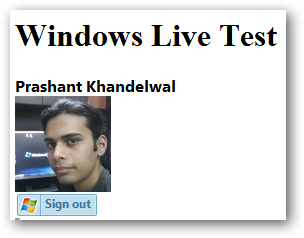
You can also display other user information, if you wish. I have compiled all the files under one hood for your ease and you only have to create a new application, get the Client ID and Client secret and update it into the application.
Download: Live-SignIn.zip (9.71 kb)

