While working with a small web based project many developers will take advantage of web.config and XML files to read settings for the application. Using web.config is a good way but you cannot change the settings from within the application and when done manually it causes the website to restart. XML is good but many of us has a problem when it comes to update the details in XML. Biggy is an awesome library developed by Rob Conery to work with document storage. It does a lot well more than you can think of if you are not following the project closely on Github. For now I am just going to show you how you can use Biggy to save your application data in JSON based document storage.
The library is not available on NuGet, so you have to download or fork the whole solution from Github and then build it. Create a new MVC application and add the reference of the Biggy assemblies you just build.
Remove Newtonsoft.Json assembly that is added in your project by default when it is created by Visual Studio. The version of assembly seems to be incompatible with Biggy. Instead use the one which accompanies Biggy.
Add a new model in your application and name it settings. The settings may depend on your application, as I am using it for my blog I have settings like blog name, blog description, posts per page and disable comments after ‘x’ days.
public class Settings
{
public string BlogName { get; set; }
public string BlogDescription { get; set; }
public string PostsPerPage { get; set; }
public string CommentDays { get; set; }
}
I am manually building my view but you can use scaffolding if you wish to save your time. On submit of the form, the details will be sent to the server where my controller method will save the settings in the JSON file. Here is my view and controller code.
@model BiggyJSONDataStore.Models.Settings
@{
ViewBag.Title = "Settings Page";
}
<div class="row">
@using (Html.BeginForm("Settings", "Home", FormMethod.Post))
{
<label>Blog Name</label>
@Html.TextBoxFor(m => m.BlogName, new { @id = "blogname" })
<br />
<label>Blog Description</label>
@Html.TextBoxFor(m => m.BlogDescription, new { @id = "blogdesc" })
<br />
<label>Posts per Page</label>
@Html.TextBoxFor(m => m.PostsPerPage, new { @id = "postsperpage" })
<br />
<label>Disable comments after</label>
@Html.TextBoxFor(m => m.CommentDays, new { @id = "commentdays" })
<label>days</label><br />
<input id="btnSave" type="submit" value="Save Settings" />
}
</div>
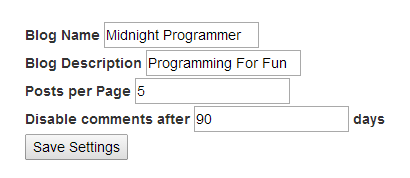
When the first time the page is loaded I want to check if there are settings in the file or not. If settings are there then render my view with settings. So the default GET view will look like this.
IBiggyStore<Settings> settingStore = new JsonStore<Settings>(dbPath: HttpRuntime.AppDomainAppPath);
try
{
var data = settingStore.Load().Single();
return View(data);
}
catch { }
return View();
The settingStore object is being created and creates a new file in the Data folder in the application root. the dbPath parameter specifies where the file (JSON file in this case) is saved, which is the web root. The Load() method of the settingStore will load all the data in the JSON file. In this case I have only single set of setting so I will use the Single() method to get the single setting record and not IEnumerable<Settings>.
IBiggyStore<Settings> settingStore = new JsonStore<Settings>(dbPath: HttpRuntime.AppDomainAppPath); var store = new BiggyList<Settings>(settingStore); var newSettings = new Settings(); newSettings.BlogName = setting.BlogName; newSettings.BlogDescription = setting.BlogDescription; newSettings.PostsPerPage = setting.PostsPerPage; newSettings.CommentDays = setting.CommentDays; store.Add(newSettings); store.Update(setting); return View();
The above code will add a new settings to the JSON file.
{"BlogName":"Midnight Programmer","BlogDescription":"Programming For Fun","PostsPerPage":"10","CommentDays":"90"}
At this point if you keep pressing save button by entering different values a new entry will be added to the JSON file. To avoid this you have to update the details instead of adding it over and over again in the JSON file.
IBiggyStore<Settings> settingStore = new JsonStore<Settings>(dbPath: HttpRuntime.AppDomainAppPath);
var store = new BiggyList<Settings>(settingStore);
var newSettings = new Settings();
Settings data = null;
try
{
data = settingStore.Load().Single();
}
catch { }
if (data != null)
{
data.BlogName = setting.BlogName;
data.BlogDescription = setting.BlogDescription;
data.PostsPerPage = setting.PostsPerPage;
data.CommentDays = setting.CommentDays;
store.Update(data);
}
else
{
newSettings.BlogName = setting.BlogName;
newSettings.BlogDescription = setting.BlogDescription;
newSettings.PostsPerPage = setting.PostsPerPage;
newSettings.CommentDays = setting.CommentDays;
store.Add(newSettings);
store.Update(setting);
}
return View();
As you can see that the store object Add method is not called but only the Update method is called in case if the data object is not null.
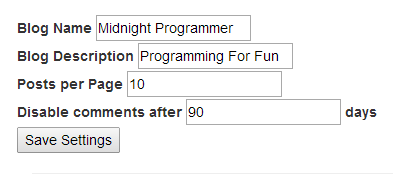
If you plan to save multiple records in the file, then make sure you use identifier in order to get the required details.

