
On 23rd April Microsoft announces the launch of official SkyDrive application for Windows on Windows 8 blog. This is one of the most awaited applications among the developers and users. All we wanted is a simple app through which we can manage our cloud storage with ease. Download the SkyDrive app here.
Here is what available now according to this blog post:
SkyDrive for the Windows desktop (preview available now). View and manage your personal SkyDrive directly from Windows Explorer on Windows 8, Windows 7, and Windows Vista with this new preview app available in 106 languages worldwide.
Fetching files through SkyDrive.com. Easily access, browse, and stream files from a remote PC running the preview app to just about anywhere by simply fetching them via SkyDrive.com.
SkyDrive storage updates. A new, more flexible approach to personal cloud storage that allows power users to get additional paid storage as their needs grow.
SkyDrive for other devices. We’ve updated the SkyDrive apps on Windows Phone and iOS devices, bringing better management features and sharing options to those devices. We’re also releasing a new preview client for Mac OS X Lion, letting you manage your SkyDrive right from the Finder.
After downloading the application run the setup. This will install the app.
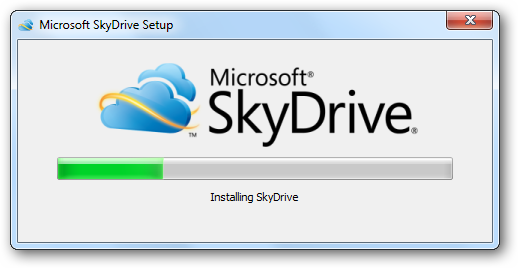
The installation will also let you sync the folders between your PC and other devices like WP7, Android and iPhone. You can un-check the option at this moment but if you wish to enable file sharing among devices then you can set this from SkyDrive app settings option later on.
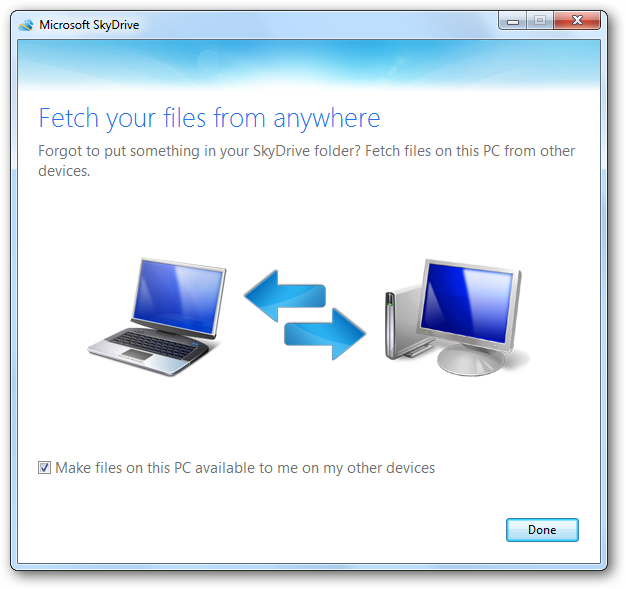
Once the installation is complete you can then set the folder SkyDrive path:
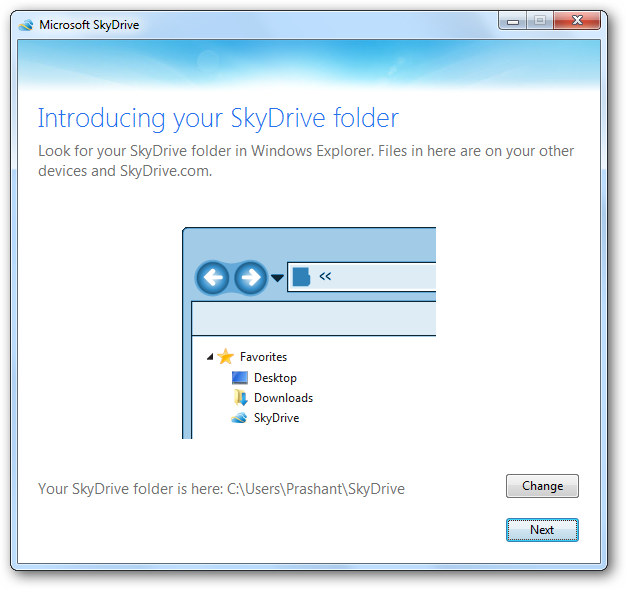
After the folder has been set up the SkyDrive app will started in the background. The SkyDrive app will then download the files from the SkyDrive inside the SkyDrive folder set up while installing the app. Check out the below screenshot, as the SkyDrive is sitting in the task bar and syncing the files on the other hand. The folders which are synced are marked with tick icon and the folders which are still in sync process is having the sync icon. If you have worked with LiveMesh then you must be aware of the sync icon.
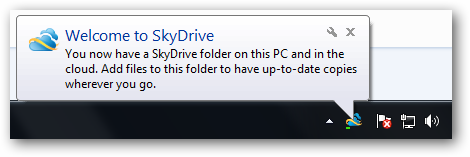
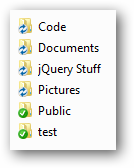
I am quite familiar with the application even before it’s launch. I have use LiveSync app so this app seems pretty similar to me. To add a new file just copy and paste or drag & drop the file in the local SkyDrive folder. The file or folder will then get synced to SkyDrive which can be accessed from anywhere around the planet. If you want to un-install the app then make sure that you un-link the SkyDrive folder before you do that (I don’t know why someone will remove the app!!) To un-link the local folder right-click the settings icon and click Unlink SkyDrive button to unlink the folder.
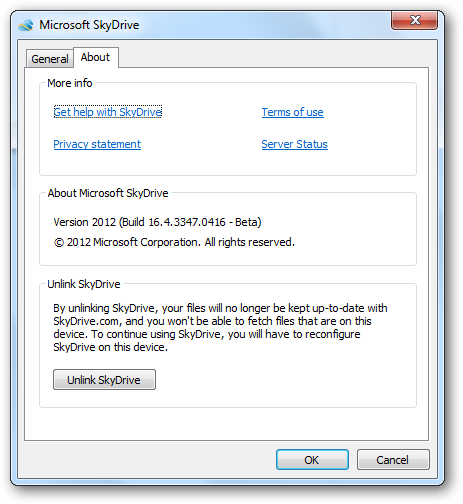
In the end the most awaited SkyDrive app is out and is going to be a big hit soon. If you have some suggestions for the SkyDrive app or want to report back a bug or you have some suggestions or want some new features then please do so. Let’s make this app a hit.
IMPORTANT: If you are not the current user of SkyDrive then be advised that for the new users the storage capacity available will be 7GB and not 25GB which is offered to old account holders. So make it quick to get the 25GB storage capacity before it gets too late.

