Microsoft’s .NET framework provides the flexibility to Backup and Restore SQL server database. A few lines to populate the names of all the server instances, create backups and then restore the backups. The application what you see here is a part of an application, so when you create backups and restore it will use the same path hardcoded in the code itself. You can change the way you like it.
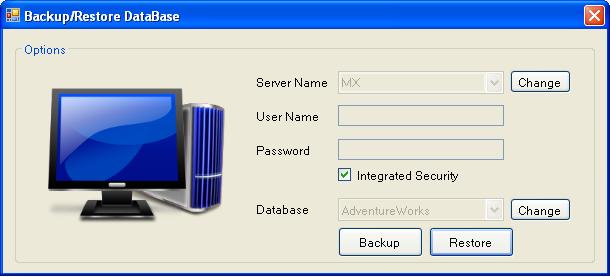
Namespace you need to add:
using Microsoft.SqlServer.Management.Smo; using Microsoft.SqlServer.Management.Common; using System.IO;
I am not going to write on and on and just make it going boring, so it’s better just download the code and check the comments, they are one liners, but clears everything.
Download Full Application Here: DBBackup.zip (290.99 kb)
You need to print the document but you don’t want to go to control panel or printer and faxes options and just want to get it changed automatically. You can even set the shared local network printer with this code.
Just with the code you can override the system settings and change the default printer for your system.
You need to use the namespace so in order to use the DLLImport attribute.
using System.Runtime.Interopservices;
//Set default printer to the one available with your system or network.
[DllImport("Winspool.drv")]
private static extern bool SetDefaultPrinter(string printerName);
Now on button click or on form load just change the printer you want to use while printing and then change it back to the one before.
//Set the default printer. I have set it as my Adobe PDF printer
SetDefaultPrinter("Adobe PDF");
If you are annoyed with the malfunctioning of your CD/DVD ROM. This small utility will help you to eject and and again pop-in inside the ROM. Just press CTRL + Q to toggle. Place it anywhere you like on your system, I recommend to create a folder and then place a this utility inside it as it will installs on the first time you run the application and start-up with your windows the next time you boot in.
Download Link: CDAX.zip (113.18 kb)
Step 1: Add the following line to use the namespace. This is necessary as we need to use the User32.dll with DLLImport attribute.
using System.Runtime.InteropServices;
Step 2: Now add the below line to your code to use the methods from the User32.dll.
[DllImport("user32.dll")]
public static extern void LockWorkStation();
[DllImport("user32.dll")]
public static extern int ExitWindowsEx(int uFlags, int dwReason);
Step 3: Once you complete the above two steps, you can now call the methods on button click or after some or with some particular event or the way you like.
LockWorkStation(); //Locks the workstation, Equivalent to WIN+L ExitWindowsEx(0, 0)//Shutdowns the machine Application.SetSuspendState(PowerState.Suspend, true, true) //Put the machine in stand-by mode Application.SetSuspendState(PowerState.Hibernate, true, true); // Hibernates the system
This C# code takes in a list of ASCII values (hexadecimal) and shows the actual characters behind, thus converting hex values to strings.
// An object storing the hex value
string HexValue = "4765656B7065646961";
// An object storing the string value
string StrValue = "";
// While there's still something to convert in the hex string
while (HexValue.Length > 0)
{
// Use ToChar() to convert each ASCII value (two hex digits) to the actual character
StrValue += Convert.ToChar(Convert.ToUInt32(HexValue.Substring(0, 2), 16)).ToString();
// Remove from the hex object the converted value
HexValue = HexValue.Substring(2, HexValue.Length - 2);
}
// Show the converted value
MessageBox.Show(StrValue);