I just Got bored looking at the same code editor in Visual Studio. Same old white background and same syntax colour highlighting. So I give it a go and jump to Visual Studio options and start playing around with the option available to change the look and feel of the code editor. After trying for a while and working around with some customizations, I gave a second go and do a quick bing search in a hope that I will find some theme for my Visual Studio and Voila! I got one, not a theme but a tool indeed which allows me to customize theme as I want and the name is Visual Studio Theme Generator. It’s an online free tool with some simple controls on the page which helps you in customizing your code editor by changing the main colour, background colour, foreground colour and also set he contrast. The tool also gives you the option to choose from a variety of colours. You can see the screenshot of this online tool below.
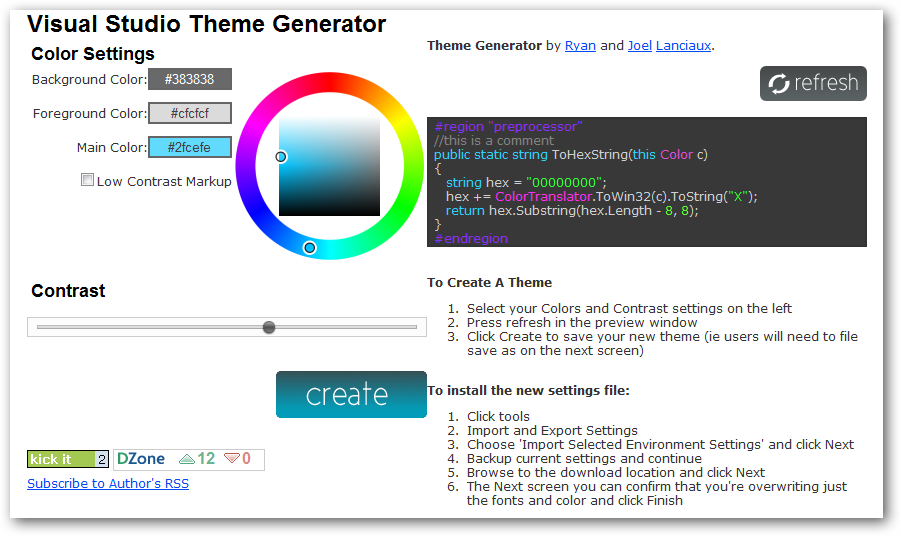
Make some customizations and click the Refresh button on the top right corner of the page to reflect the changes. Once you are finish with the customizations you can then hit the Create button to save you Visual Studio theme settings, save it to your local disk and import it using Import/Export settings wizard in Visual Studio.
I have downloaded the default theme from the page and here is how my Visual Studio code editor looks like now:
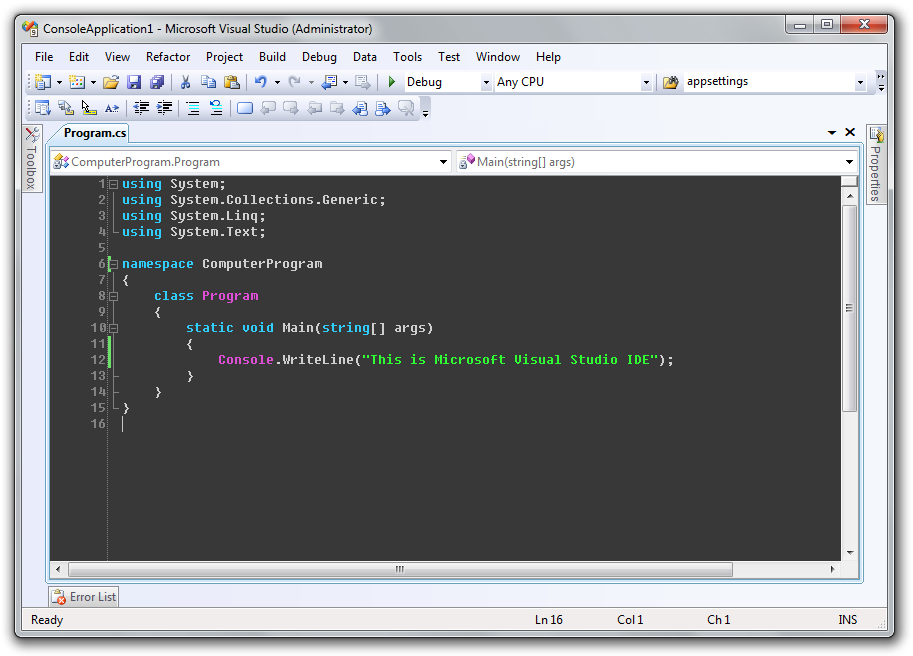
NOTE: You can read the detailed step on the website to import the settings. But before you can import the settings it is recommended that you first take the backup of your current/original Visual Studio settings. This tool is a work of javascript so before you hit it make sure you have javascript enabled for you browser.

