If you are freelancing or working from home, then you must have some productivity tools which can really make your work from home a lot better. Why one has to invest in a service that can be available with no cost at all? Though some services are good enough to pay for, but I suggest one should not get them unless you really need one.
I have been blogging and in a job for now almost 4 years and as a programmer I am a really big fan of open-source projects which have made my/our life easy without spending a single dime. While working from home and having a decent broadband connection I utilize the power of net and networking, but it can’t be possible if you are not using the right set of tools.
Skype: After the software giant acquired Skype, the best VOIP tool saw lot of updates. Apart from just having your Skype contacts you can now also connect to your Facebook contacts. You can chat and make a video call, conference call (paid for video, if you have more contacts in conference, not applicable to Facebook contacts). You have other alternatives like Google Hangouts, but Skype has better voice quality over Google Hangout (my experience). Skype also allows you to record the conversation using free third-party tools like CallBurner which will allow you to record voice calls you have with your colleagues and clients so you can have a reference with you later on in case you forget something. Skype also have a desktop sharing feature that is worth checking out.
Tweet Deck / Metro Twit: If you want to keep a keen eye on your Twitter account and followers then use these desktop applications without even opening the browser. I personally used both of these applications and both of them are good. I like Tweet Deck over Metro Twit as it also has notifications for Facebook, but Metro Twit has its own awesomeness. I recommend you to take a look at both of these tools and then decide which one to stick with.
Join.me: Sharing prototypes and communicating with clients is a problem that mostly every freelancer suffers. It’s not a big problem but still we cannot share everything on e-mail, and the deliverables should reach client only when it is the right time and not before. How would you feel if you created a prototype of a website and share the design files with the client on e-mail? May be he will never get back to you and use your design prototype in his project with slight modification. Though there is an NDA signing and other legal docs, but why take chances? Join.me is a perfect solution through which you can easily share your screen with your clients and show them the prototype from your place. This perfect little application will download a client application nd generates a unique ID, which you can share with the clients or with your team members. Join.me Works on HTTPS and is a secured and reliable way to share your screen.
Gmail Notifier Plus: Keeping in touch with your clients and colleagues is the key to success for a freelancer. An e-mail plays this part very well and no other tool or mechanism can take this place. But why Gmail Notifier Plus? Well, I own a domain and shared hosting and e-mail service. The default e-mail server is ridiculous which is why I shifted to Google Apps and now I have a peace of mind that my e-mails will never went down. I use MS Office Outlook as my primary e-mail client, but while I am on the move or I am out I use web to access my e-mails. Gmail Notifier Plus is not an e-mail client but it notifies you if any new e-mail arrives in your inbox. Just in case if you are not into your e-mail client or in case you don’t have one, this small utility make sure that you just don’t miss an important e-mail. As a Google App user you will really like this tool as it notifies you on your desktop for a new e-mail and has a very decent integration with Windows 7 as it adds e-mail alerts in the taskbar.
There should be a very good reason if you are not using any of the cloud services out there. I am using these services since their launch and I have gigs of files stored on the cloud which are synced on my machine and as well as on my co-worker’s machine.
SkyDrive: With recent big update SkyDrive is in lime light and is also offering paid service for biz users. We have data but not so much that we have to buy additional space. I have been using SkyDrive since its launch and I have 2 accounts with 25GB each. The new users will get 7GB of space but for old users Microsoft gave some time to claim your old whooping 25GB of space. It not just about putting your stuff to cloud, but it is about how much you are making out using the service. It’s free, but is it beneficial? Yes, it is. With SkyDrive desktop application I can now share my files by just dropping it into a folder which is linked to my SkydDrive. It automatically starts syncing the files when I change anything in the linked folder or vice-versa. I can also access my storage using web interface. If you are new to SkyDrive then you want to know how to setup SkyDrive desktop app for online storage. I choose SkyDrive as the best option to share files among co-workers and clients.
Google Drive: Similar to SkyDrive, I am not using it right now but Google Drive also comes up with a desktop utility which sync files between user desktop and cloud. At the moment Google Drive is offering free users a 5GB of space.
Microsoft Office WebApps / Google Docs: Sharing files with clients and co-workers on e-mails can be tedious and sometimes irritating when the changes are just too small. Using WebApps and Google Docs allows you to share files among clients and co-workers and also to make changes which will reflect in a jiffy. Office WebApps have a very efficient integration with Microsoft Office Products and you should use Office WebApps if you own Office Suite. Just in case if you are wondering, Office WebApps also have integration with SkyDrive.
Apart from these you can try using Amazon Cloud Drive and DropBox.
Paint.NET: An undergraduate college project turns out to be a replacement for Microsoft Paint. Some people says that this is a replacement of Photoshop. I would rather say that Paint.NET has awesome features and also have amazing plugins and filter effects but not a complete replacement of Photoshop. For basic and for some advance photo editing Paint.NET is just perfect. Who can’t afford the license of Photoshop should use this tool.
KeePass: It’s free, open-source and built with .NET. If you have a problem remembering your user name and password then this tool is meant for you. It allows you to save the credentials and URLs of the website and other confidential information in the encrypted database. You can also take the backup of the database and place it on a remote server. You can login to any of the site using your credentials with a press of a button. The feature I like most in this utility is that it auto-fills the user name and password and auto-login to the website and that too with the press of a (hot) key.
You must store your credentials in your head and nowhere else.
Notepad++: A perfect notepad replacement. Includes syntax highlighting and more features than your traditional notepad editor.
RDCMan: A free light-weight tool from Microsoft to establish remote desktop connection. I work on 2 Windows machines and 1 Linux machine. I can now easily manage multiple remote connections with ease. A must have if your home/office network have more than 1 computer.
FileZilla: A free, open-source FTP client. Start using it now and replace it if you running any other FTP client.
Evernote: While working you keep on writing notes, but you forgot to save it or you forgot where you saved it. This tool will help you in to keep track of your notes you made and also serve as a to-do manager.
AutoHotkey: Automate keystrokes, mouse clicks with a little bit of scripts and lot more to do. I highly recommend you to use this because it will save you a hell of time. Awesome, free and open-source.
Web is an ultimate resource of information and you can use the best of it. Here are few of them which I feel should be in your bookmark list.
LogMeIn: If you know Join.me then you also know about LogMeIn. LogMeIn is a free/paid service through which you can take remote control of your computer. I use a free service to take remote of my home machine while I am at work and it is all fun if the sysadmin has blocked social networking sites. If we look from a different perspective, you can access any PC remotely (of course, you must have a logmein client installed on that machine) and in a co-working environment where your co-worker is on a remote location, this service is a life-saver as you can have a full access to the remote machine.
TeamLab: A highly intutive application for small business. As working in a team you should use this to track the progress of your on-going projects. This is free and open-source software which you can also download and host it on your network or on a sub-domain. If you don’t want to get into much trouble, then sign up for the free service on Teamlab site.
del.icio.us: A famous bookmarking site to save and share your bookmarks with others. As a freelancer you should be doing a lot of RnD and you must have lots of links. Save it and share it with others so you never have to lose an important bookmark if your system crashes.
PayPal: Do I have to say something about this service which dominates the mode of online payment. I believe everyone has one.
Markup.io: Discuss site design more specifically without sharing your screen. Mark it up on the page and share it with others.
There can be more of them and it all depends on the user and the way they are working. My list ends here, but if I found something useful, I’ll share it here. Feel free to leave comments and share any other tool/utils/service you are using.
Microsoft made it available a free e-book for developers to understand UX Guidelines for Metro styled apps for Windows 8 and that too for both PC and tablets. This is an awesome resource which will let you know the basics and fundamentals while designing applications for PC annd tablets. As we all know that Windows 8 is the new OS with new UI design (metro) and it is necessary for every developer to know the basics before he starts developing the application for PC or for tablets. The e-book has it all from planning a metro app to making a stylish metro app.
Download your copy today.
Yesterday, while working on a project I came across a weird problem while working with Colorbox jquery plugin and ASP.NET. The problem is not only with Colorbox but also with another famous plugin called Fancybox. If you plan to use the plugine just to show dialog boxes, then this plugin works perfectly fine. Integrating the plugin with ASP.NET works fine but prevents post back if you have server controls on the colorbox dialog box (which is actually an invisible div on the page). ASP.NET developers can consider this as a bug but actually it’s not a bug, but a scenario missed in the plugin.
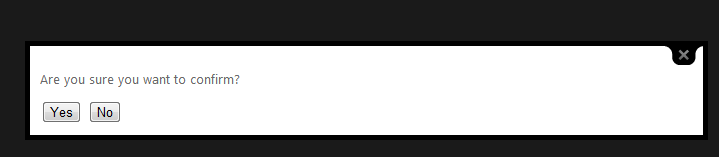
I have a button click for button labelled Yes which redirects me to the about page. Now when you try to click the button there will be no post back event. This is because Colorbox renders the div outside the form tag which hinders the post back event.
Now to overcome this problem, you need to jump inside the Colorbox plugin code. The main function that add the content to the DOM or on the page is called appendHTML.
function appendHTML() {
if (!$box && document.body) {
init = false;
$window = $(window);
$box = $tag(div).attr({ id: colorbox, 'class': isIE ? prefix + (isIE6 ? 'IE6' : 'IE') : '' }).hide();
$overlay = $tag(div, "Overlay", isIE6 ? 'position:absolute' : '').hide();
$wrap = $tag(div, "Wrapper");
$content = $tag(div, "Content").append(
$loaded = $tag(div, "LoadedContent", 'width:0; height:0; overflow:hidden'),
$loadingOverlay = $tag(div, "LoadingOverlay").add($tag(div, "LoadingGraphic")),
$title = $tag(div, "Title"),
$current = $tag(div, "Current"),
$next = $tag(div, "Next"),
$prev = $tag(div, "Previous"),
$slideshow = $tag(div, "Slideshow").bind(event_open, slideshow),
$close = $tag(div, "Close")
);
$wrap.append( // The -1x3 Grid that makes up ColorBox
$tag(div).append(
$tag(div, "TopLeft"),
$topBorder = $tag(div, "TopCenter"),
$tag(div, "TopRight")
),
$tag(div, false, 'clear:left').append(
$leftBorder = $tag(div, "MiddleLeft"),
$content,
$rightBorder = $tag(div, "MiddleRight")
),
$tag(div, false, 'clear:left').append(
$tag(div, "BottomLeft"),
$bottomBorder = $tag(div, "BottomCenter"),
$tag(div, "BottomRight")
)
).find('div div').css({ 'float': 'left' });
$loadingBay = $tag(div, false, 'position:absolute; width:9999px; visibility:hidden; display:none');
$groupControls = $next.add($prev).add($current).add($slideshow);
$(document.body).append($overlay, $box.append($wrap, $loadingBay));
}
}
In the above method (which is an extract from the plugin), notice that the plugin is focusing on document.body whereas in order to get it working with the post back events we need to change the above highlighted lines with the one below:
if (!$box && document.forms[0]) {
And
$(document.forms[0]).append($overlay, $box.append($wrap, $loadingBay));
After the changes have been made, it’s time to check again. Try clicking the button and check again. This time you will be redirected to the about page. Although, this seems to be simple problem, but there will be few fellow programmers who will scratch their head if they stuck in this sort of a problem. Hope this helps someone out there.
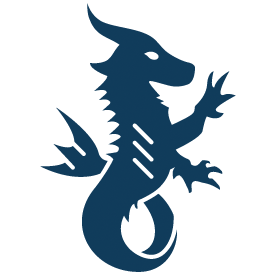 I have an account with Appharbor but never tried to deploy an application. Appharbor has an excellent integration with Github and Codeplex and if you are planning to showcase you application latest build then Appharbor is the best thing to do that. The Appharbor site has a detailed tutorial on how you can deploy your application from Github and Codeplex. But the question here is what will a programmer do if he just wants to deploy the application from his dektop or in other words if he wants to test his application which is not an open source application. Fortunately, it is possible and is pretty easy to use by using Git Bash. All a programmer need to to is to execute a bunch of commands to deploy the application. I have already deployed one of my application called MP3app to Appharbor (just for few days) which was previously hosted on sub-domain.
I have an account with Appharbor but never tried to deploy an application. Appharbor has an excellent integration with Github and Codeplex and if you are planning to showcase you application latest build then Appharbor is the best thing to do that. The Appharbor site has a detailed tutorial on how you can deploy your application from Github and Codeplex. But the question here is what will a programmer do if he just wants to deploy the application from his dektop or in other words if he wants to test his application which is not an open source application. Fortunately, it is possible and is pretty easy to use by using Git Bash. All a programmer need to to is to execute a bunch of commands to deploy the application. I have already deployed one of my application called MP3app to Appharbor (just for few days) which was previously hosted on sub-domain.
If you have an application and you want to showcase it then you can deploy the application to Appharbor. The application I have with me right now is an ASP.NET MVC application which demonstrates the use of Micro-ORM Dapper. This application is with me and is not hosted on Github or Codeplex and therefore I cannot take the advantage of deploying it from the code hosting service.
Before you proceed I assume that you have an account with Appharbor and have Git bash installed on your machine. If you don’t have Git bash installed on your machine, download it from here. After successfull login you can create a new application with the name of your choice. You can also select the datacenter location for your application, either United States or Europe.
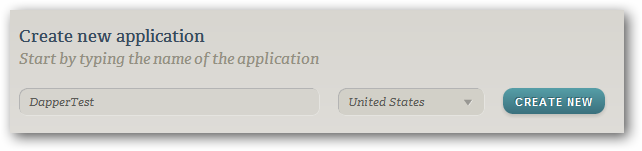
Click Create New button to create your application, after which you will be shown with the application settings screen. On the right-hand side you can also see the links which will help you to get started with Appharbor using Bitbucket, Github and Codeplex. Moreover, you can also select add-on services like SQL Server with 20MB of space. You can see the complete list of add-ons and their charges here.
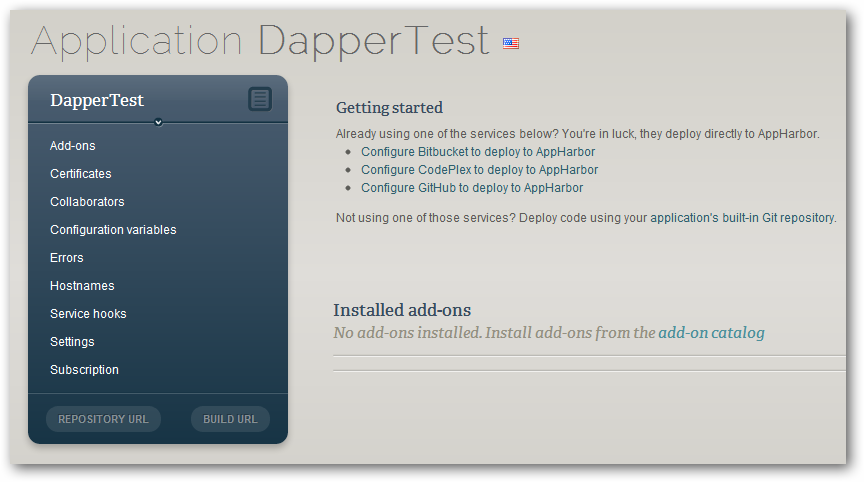
I am calling my application DapperTest which demonstrates the use of Micro-ORM with SQL ServerCE 4.0 in ASP.NET MVC3. On the left side under the application name and other configurations you can see two buttons, REPOSITORY URL and BUILD URL. Click on the REPOSITORY URL button and you will have the URL copied to your clipboard. Open any text editor and paste the copied URL over there as you will be need it afterwards.
Open Git bash and then navigate to the project/solution directory. This will be the original project/solution with source code and not the published version. Also you need to be sure that the project/solution has Visual Studio solutiuon (.sln) file. If the file is not present then you will not be able to deploy your application to Appharbor.
To navigate to the project directory fire the below command in the Git bash console:
cd D:\DapperApp
To initialize empty Git repository, execute the below command:
git init
If you navigate to your project folder, then you can see a folder named .git. By default, this folder is hidden. Now the repositiry is created, I can now add all the files to the repo using the below command:
git add .
It might be possible that you don’t want to add certain files to the repository then you can add a .gitignore file. You can see an example here. After this, I can then commit it using the below command:
git commit -m "initial commit"
After the commit is successful, copy the repository URL that you saved initially in your text editor. Add the remote repository (in our case it is Appharbor) using the below command:
git remote add appharbor https://prashantkhandelwal@appharbor.com/dappertest.git
Make sure to replace the URL with the correct one. Once this command executed successfully, you can then deploy/push to Appharbor by using below command:
git push appharbor master
Before the application is being deployed, it will ask you for your Appharbor password. Make sure that you type it slowly because you will not be able to see the password being typed on the Git bash console.
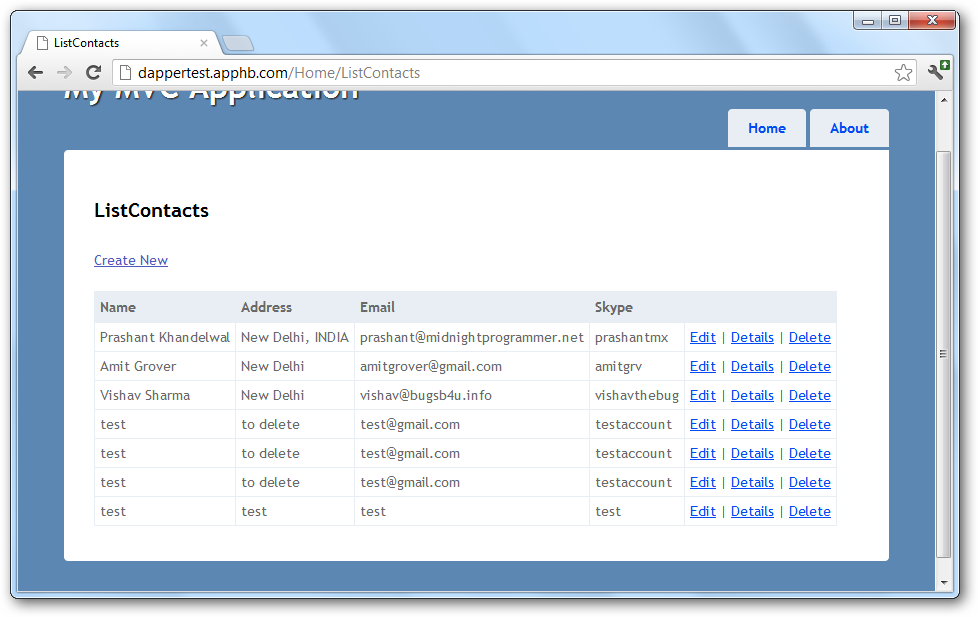
This is it, enjoy the power of cloud.
Here is the list of few applications hosted on Appharbor:
Last year I wrote a post on how you can integrate OpenID support in your ASP.NET application. Few days back as usual I was chasing Windows Live SDK updates on Twitter and yes the most awaited SkyDrive API was made available to all the developers. I will be writing a post later on how to upload files using SkyDrive API.
To integrate Windows Live Sign-In support I have downloaded the LiveService samples from Github and take a look at ASP.NET sample. All the hard work has been done for you from before. First you need to create an application at https://manage.dev.live.com. Once you create an application, you will get the Client ID and Client secret for the application which we will be using in our application.
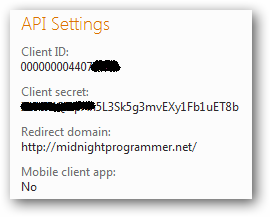
Now you have the Client ID and Client secret, you then need to update the same in the Callback.aspx code-behind. The redirect domain will be the name of the domain. In my case I have hosted the complete solution which you can try here. The pretty looking Sign In button rendered on the page is from the JavaScript code.
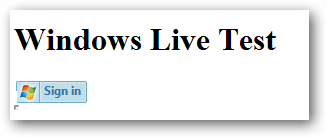
When you click on the button it will open a window which will ask your Live or Hotmail credentials.
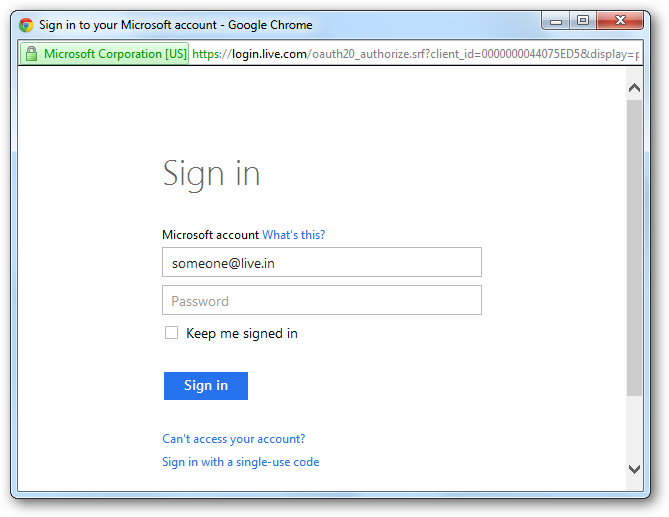
After you successfully authenticated from Live service, it will return you the authentication code. For your ease I have made the authentication code (along with the URL that retrieves the user’s image) available to you through a JavaScript alert.
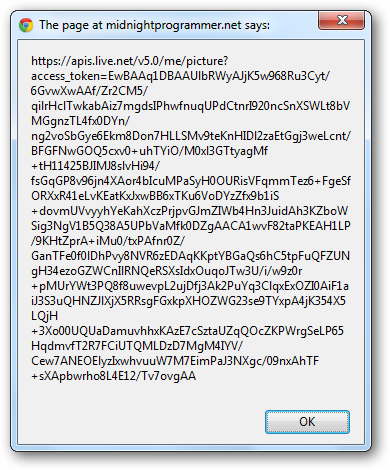
Don’t waste your time in looking into the alert message. Just press CTRL+C to copy the whole message and paste it into notepad. Now it’s time to look into it carefully. If you quickly open a new tab in your browser and paste the copied URL, then you will get the image of the user who is authenticated. To get more information about the user, modify the URL in the notepad to this:
https://apis.live.net/v5.0/me?access_token=EwBAAq1DBAAUlbRWyAJjK5w968Ru3Cyt/6GvwXwAAf/Zr2CM5/qilrH.......
Note that from the URL above I have removed /picture. Now hit the new URL to the browser again, and this time the output has more information:
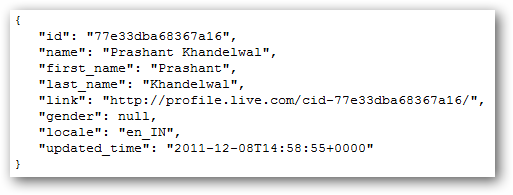
The question comes here is: What if I want to get the contacts of the authenticated user or want to get the list of folders in his/her SkyDrive? To understand this, consider that Windows Live is a big application which is built up with small applications like mail, SkyDrive, calendar etc. Now if someone wants to access any part of the application we need to specify which part of the application we need to access. For us (programmers) it is called Scope. The test application I am demonstrating here has the following scopes: wl.signin, wl.basic, wl.offline_access, wl.skydrive. To grant access to your application you should provide the correct scopes in your application. To know more about scopes read here.
After everything went fine and I was successfully authenticated I get my picture with Windows Live (it’s 2 year old) and the Sign in button changed to Sign out:
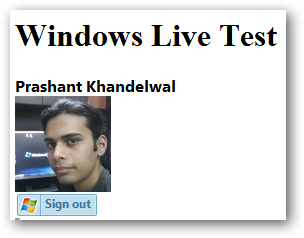
You can also display other user information, if you wish. I have compiled all the files under one hood for your ease and you only have to create a new application, get the Client ID and Client secret and update it into the application.
Download: Live-SignIn.zip (9.71 kb)